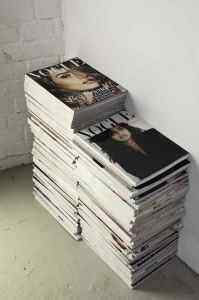Tutorial: Updating Your Book on Kindle Direct Publishing (KDP)
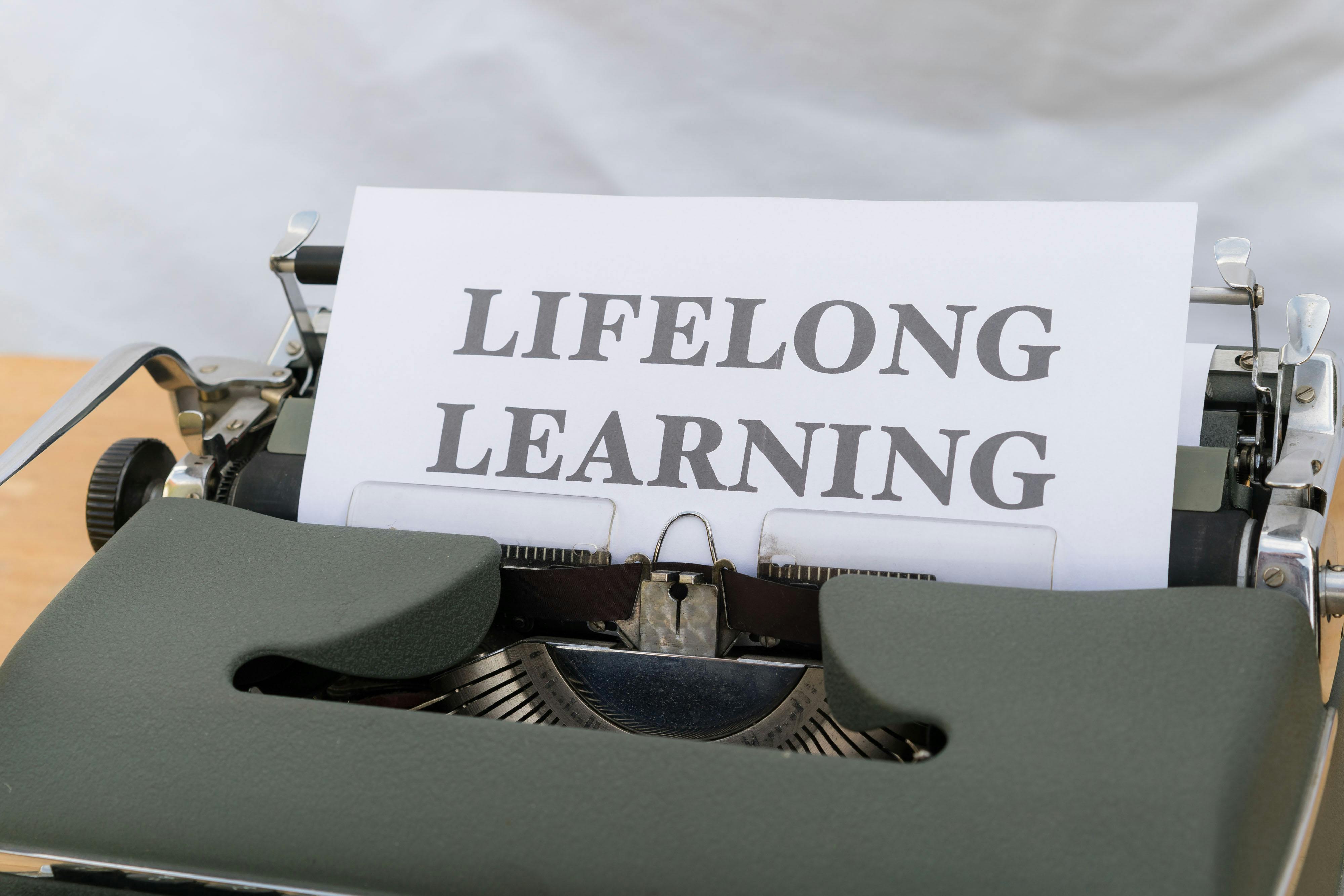
As an author, keeping your book updated is crucial for maintaining accuracy, relevance, and reader satisfaction. Kindle Direct Publishing (KDP) by Amazon offers a straightforward process for updating various aspects of your published books, whether they are eBooks, paperbacks, or hardcovers. This tutorial will guide you through the steps to update your book’s details, manuscript, cover, pricing, and more.
Understanding What Can Be Updated
Before diving into the update process, it’s important to know which elements of your book can be modified after publication. KDP allows for updates to several key areas, while some elements are locked once published and require creating a new edition.
Updatable Book Details (Metadata)
- Description: You can revise your book’s description to improve its appeal or correct any errors.
- Keywords: Updating keywords can enhance your book’s discoverability in Amazon searches.
- Categories: You can adjust your book’s categories to ensure it’s listed in the most relevant genres.
- Contributors: Information about authors, editors, illustrators, etc., can be updated.
- Territories: You can modify the territories where your book is available for sale.
- Pricing: List prices can be adjusted for eBooks, paperbacks, and hardcovers.
- Manuscript (Interior File): Typos, grammatical errors, or minor content corrections can be made by uploading a revised manuscript.
- Cover: You can update your book’s cover art to refresh its look or correct any design flaws.
- Reading Age: The target reading age can be adjusted.
Elements That Require a New Edition
Certain significant changes necessitate publishing a new edition of your book. These typically include:
- Book Title: A change in the main title or subtitle requires a new edition.
- Subtitle: Similar to the title, subtitle changes necessitate a new edition.
- Author Name: Altering the primary author’s name requires a new edition.
- ISBN: If you choose to add or change an ISBN, a new edition is required.
- Significant Content Changes: Major revisions, such as adding new chapters, a new ending, or a substantial amount of new material (generally more than 10% of the book’s content), are best handled by publishing a new edition.
General Process for Updating Your Book
The core process for updating a book on KDP involves navigating to your Bookshelf, selecting the book you wish to modify, and then proceeding through the relevant editing sections. The exact steps may vary slightly depending on whether you are updating an eBook, paperback, or hardcover.
Accessing Your Bookshelf
The first step for any update is to log in to your KDP account and access your Bookshelf. This is the central hub where all your published and draft books are listed.
Initiating an Update
Once you’ve located the book you want to update on your Bookshelf, you’ll see an ellipsis button (…) next to it. Clicking this button reveals a menu of options. The specific option you choose will depend on what you intend to update:
- Edit details: Use this for updating metadata like description, keywords, categories, territories, and pricing.
- Edit content: This option is used for updating the manuscript (interior file) and the cover.
Updating Specific Book Elements
Updating Your Book’s Metadata (Description, Keywords, Categories, etc.)
- Log in to your KDP account and go to your Bookshelf.
- Click the ellipsis button (…) next to the book you want to update.
- Select Edit details.
- Navigate through the different tabs (e.g., Book Details, Keywords, Categories) to make your desired changes.
- For metadata changes, you can edit the book description, keywords, categories, contributor bio, and other relevant information.
- After making your changes, click Save and Continue to proceed through the setup pages.
- On the final Pricing page, click Publish to submit your updated book details.
Note: Updates to metadata typically take 24-48 hours to reflect on Amazon’s sales pages.
Updating Your Manuscript (Interior File)
If you need to correct typos, grammatical errors, or make minor content adjustments:
- Go to your Bookshelf.
- Click the ellipsis button (…) next to the book you want to update.
- Select Edit content.
- Scroll down to the Manuscript section.
- Click Upload Manuscript and select your revised file from your computer.
- Once the upload is complete, the message “Manuscript uploaded successfully” will appear, and the conversion process will begin.
- Click Launch Previewer to review your updated manuscript and ensure it looks as expected.
- If satisfied, click Save and Continue.
- On the Pricing page, click Publish.
Important Considerations for Manuscript Updates:
- If your changes significantly alter the page count (by more than 10%), consider publishing a new edition.
- KDP will review your updated manuscript to ensure it meets their content guidelines.
- For significant changes, such as adding new chapters, it’s recommended to publish a new edition.
Updating Your Book Cover
To update your book’s cover:
- Navigate to your Bookshelf.
- Click the ellipsis button (…) next to the book you wish to update.
- Select Edit content.
- Scroll down to the Cover section.
- You can either choose Launch Cover Creator to use KDP’s tool or select Upload your cover file to upload a new cover design.
- Ensure your updated cover file includes the current title and author name if the book has already been published.
- After uploading, click Launch Previewer to verify the cover’s appearance.
- Click Save and Continue.
- On the Pricing page, click Publish.
Note: Cover updates also undergo a review process by KDP.
Updating Your Book’s Price
Adjusting your book’s price is a common update:
- For eBooks:
- Go to your Bookshelf.
- Click the ellipsis button (…) next to the eBook you want to update.
- Select Edit eBook Pricing.
- In the “Royalty and Pricing” section, make your desired price changes.
- Click the Publish Your Kindle eBook button at the bottom of the page.
- For Paperbacks and Hardcovers:
- Go to your Bookshelf.
- Click the ellipsis button (…) next to the book you want to update.
- Select Edit rights & pricing.
- For published books, choose Edit print book pricing.
- In the “Pricing & Royalty” section, enter your new list price for applicable marketplaces.
- Click the Publish Your Paperback Book or Publish Your Hardcover Book button at the bottom of the page.
Important Pricing Updates and Considerations:
- Royalty Rate Changes (Effective June 10, 2025): For paperback and hardcover books priced below certain thresholds (e.g., $9.99 USD), the royalty rate will decrease from 60% to 50%. Books priced at or above these thresholds will retain the 60% rate. Authors may need to adjust their pricing to maintain previous earning levels.
- Minimum List Price: Ensure your list price remains above the minimum threshold to avoid earning zero royalties.
- Price Updates Timeline: Changes to pricing can take up to 72 hours to display on Amazon.
Updating Expanded Distribution Settings
If your paperback is enrolled in Expanded Distribution, changes to your book’s details, content, or pricing can take up to eight weeks to update across all distribution channels.
- Go to your Bookshelf.
- Click the ellipsis button (…) next to your paperback.
- Select Edit paperback rights & pricing.
- For published paperbacks, choose Edit print book pricing.
- In the “Royalty and Pricing” section, check or uncheck the Expanded Distribution box for each available marketplace as needed.
- Click Publish Your Paperback Book.
Timelines for Updates
After submitting any updates, KDP will review your book again to ensure it complies with their content guidelines.
- Metadata and Cover Updates: These typically take 24-48 hours to appear on Amazon.
- Manuscript Updates: The review process for manuscript changes can also take up to 72 hours.
- Expanded Distribution Updates: Changes to Expanded Distribution settings can take up to eight weeks to fully propagate.
You will usually receive an email confirmation once your updated book is live on the Amazon store.
When to Publish a New Edition vs. Update
While KDP makes it easy to update existing books, some changes warrant publishing a new edition. This is particularly true for significant alterations that could impact how readers perceive the book or its content.
- Update: Best for correcting typos, grammatical errors, updating metadata, or making minor content tweaks. This keeps the same ISBN and ASIN.
- New Edition: Necessary for substantial changes like a new title, subtitle, author name, or significant content additions. Publishing a new edition creates a new ASIN and allows you to maintain the original book’s reviews if you request KDP to link them, provided the title, subtitle, and author name remain identical.
Recent Developments and Future Considerations
As of August 2025, authors should be aware of the significant royalty rate changes for print books that took effect on June 10, 2025. These changes, which reduce royalties for books priced below certain thresholds, may necessitate a review of your pricing strategies to maintain profitability.
KDP also periodically updates its printing costs and royalty calculators, which authors can use to assess the impact of these changes and plan accordingly.
Conclusion
Updating your book on KDP is an essential part of the publishing lifecycle. By understanding which elements can be updated and following the outlined steps, you can ensure your book remains accurate, appealing, and discoverable to readers. Remember to always review your changes in the previewer and be patient with the KDP review process.