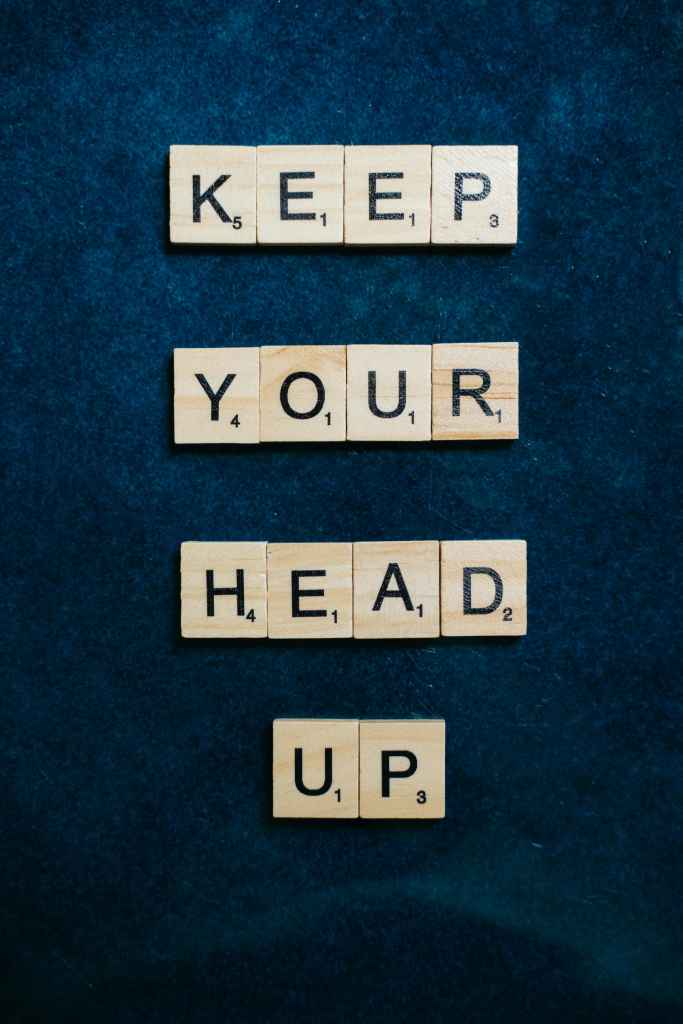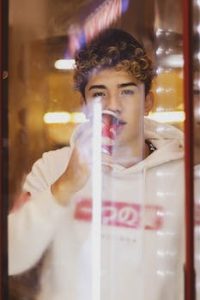Generative AI with Amazon RDS for SQL Server: A Deep Dive
Hold onto your hats, folks, because the world of tech is buzzing louder than a beehive on Red Bull, and it’s all thanks to this thing called Generative AI. Remember when we were all wowed by those customer service chatbots that could barely answer a simple question without sounding like a broken record? Well, say “buh-bye” to those clunky bots and hello to a whole new era of customer-facing solutions that are about to get a whole lot more, shall we say, human.
From Bots to Brains: The Rise of Generative AI
We’ve come a long way, baby! From the early days of Machine Learning, where we were basically spoon-feeding computers with data and hoping for the best, to the mind-blowing world of Deep Learning with its neural networks that mimic the human brain (sorta), AI has been on a wild ride. And guess what? It’s not even close to over.
Enter Generative AI, the rockstar of the AI world. This bad boy doesn’t just analyze data, it creates stuff. We’re talking original content, folks. Images, music, text, you name it, Generative AI can whip it up faster than you can say “algorithmic magic.” And the best part? We’ve got these things called Foundation Models, like the brainiacs over at Amazon Bedrock, making it easier than ever for developers to tap into the power of AI without needing a PhD in rocket surgery.
Context is King: Why Generic AI Needs a Boost
But hold your horses, folks. Before we all start planning our retirement parties and leaving the work to our AI overlords, there’s a catch. See, these generic AI models, as impressive as they are, can sometimes feel a bit, well, generic. They lack the specific knowledge and context needed to truly shine in specialized domains.
Imagine asking a generic AI model to write a marketing campaign for a new line of organic dog treats. Sure, it might come up with something that sounds vaguely related to dogs and treats, but it probably won’t have that special sauce, that je ne sais quoi, that truly resonates with dog lovers. That’s where Retrieval Augmented Generation, or RAG, comes in. RAG is like giving your AI a crash course in a specific subject by feeding it relevant information from a vector database. Think of it like this: if generic AI is a jack of all trades, RAG is the master craftsman.
Unlocking Knowledge with Vector Embeddings
Now, let’s talk about these fancy “vector embeddings”. Imagine you’re trying to explain the concept of “love” to a computer. Tough, right? But what if you could represent “love” as a point in space, surrounded by other related concepts like “happiness” and “affection”? That’s essentially what vector embeddings do. They convert text, images, audio, you name it, into numerical representations that capture their meaning and relationships. Pretty neat, huh?
Why Amazon RDS for SQL Server Rocks the Vector World
Okay, so we’ve got our awesome Generative AI, our knowledge-boosting RAG, and our meaning-capturing vector embeddings. But where do we store all this valuable data? Enter Amazon RDS for SQL Server, the reliable workhorse of the database world. Here’s why it’s the perfect match made in data heaven for your vector data:
- Maturity and Scalability: This ain’t Amazon’s first rodeo, folks. They’ve been in the database game for a while, and RDS for SQL Server is the seasoned veteran you want on your team. It’s scalable, reliable, and about as exciting as a database can get (which is pretty darn exciting in the tech world, trust me).
- Relational Tables for Vectors: Who says vectors can’t be organized? With SQL Server, you can neatly arrange your vector embeddings into relational tables, making it a breeze to search and retrieve information.
Speed Demons: Optimized for Vector Operations
Remember those vector embeddings, the ones that capture the essence of “love” and “dog treats”? Well, searching through millions (or even billions) of these embeddings to find the perfect match can feel like searching for a needle in a haystack the size of Texas. But fear not, data cowboys! SQL Server comes packing heat with built-in optimizations like SIMD (Single Instruction, Multiple Data) and AVX-512 (Advanced Vector Extensions), which essentially turn your database into a vector-crunching machine. We’re talking lightning-fast similarity searches, people!
And it gets even better! SQL Server lets you define your own functions, which is like giving your database superpowers. We can create a custom function to calculate the cosine similarity between vectors, a fancy math trick that tells us how similar two concepts are. Think of it like a dating app for data, matching your user’s question with the most relevant information in your vector database.
Putting it All Together: A Chatbot That’s Got Your Back
Let’s say you’re building a chatbot for a website that sells, you guessed it, organic dog treats. (I know, we’re obsessed!) You want your chatbot to be more than just a glorified FAQ page. You want it to provide personalized recommendations, answer complex questions about your products, and maybe even crack a few dog-gone good jokes. This is where RAG and Amazon RDS for SQL Server come together to create chatbot magic.
We’ll use a massive dataset of Wikipedia articles about, well, everything! Each article will have its own unique ID, URL, title, text, and most importantly, its pre-computed vector embedding, all stored nice and tidy in our SQL Server database. When a user asks our chatbot a question, here’s what goes down:
- Vectorize the Question: First, we gotta speak the chatbot’s language. Using the mighty Amazon Titan text embedding model (courtesy of Amazon Bedrock), we’ll transform the user’s question into a shiny new vector embedding.
- Similarity Search Time: Now it’s time to play matchmaker! We’ll unleash our custom cosine similarity function on the vector database, searching for the Wikipedia articles that most closely resemble our user’s question. Think of it like a dating app, but instead of swiping left or right, we’re ranking articles based on their relevance.
- Voila! Relevant Answers: The chatbot receives the top-ranking articles, extracts the relevant information, and boom! It delivers an answer that’s not only accurate but tailored to the user’s specific question. No more generic responses, folks! We’re talking personalized, context-aware chatbot conversations.
Building Your Own AI-Powered Chatbot: A Step-By-Step Guide
Ready to dive into the exciting world of AI chatbots? Let’s roll up our sleeves and get this show on the road!

Laying the Foundation: What You’ll Need
Before we start building our chatbot empire, let’s gather our tools. You’ll need a few things to get started:
- An AWS Account: Think of it as your AI playground. If you don’t have one already, head over to the AWS website and sign up.
- AWS Management Console: This is your control panel for all things AWS. Get familiar with it, it’s where the magic happens.
- Enable Required Services: We’ll be using a few AWS services like Amazon RDS, Amazon SageMaker, and Amazon Bedrock. Make sure they’re enabled in your AWS account.
Creating Your Vector Data Store
First things first, let’s set up our vector database using the amazing Amazon RDS for SQL Server.
- Launch RDS Instance: Head over to the RDS console in your AWS Management Console and click on “Create database”.
- Choose SQL Server: Select SQL Server as your database engine. You’ll have a few versions to choose from, so pick the one that best suits your needs.
- Instance Class and Storage: Time to pick the brains (and brawn) of your database. Select an instance class that can handle your expected workload and storage capacity. Remember, you can always scale up later if needed.
- Public Access: For this tutorial, we’ll need to access our database from the internet. Make sure you configure the security settings to allow connections from your local machine or SageMaker instance.
- Restore Database Backup: To make things super easy, we’ll provide you with a pre-populated vector database backup. You can simply restore this backup to your newly created RDS instance.
Setting Up Your SageMaker Notebook
Now, let’s move on to our AI coding playground, Amazon SageMaker.
- Create SageMaker Instance: Go to the SageMaker console and create a new notebook instance. Choose an instance type that can handle your AI workload.
- Install Libraries: Once your instance is up and running, you’ll need to install a few libraries, including an ODBC driver to connect to your SQL Server database, the AWS SDK for Python (boto3), and some utility functions.
- Upload and Open Notebook: We’ll provide you with a ready-to-go SageMaker notebook that contains all the code you’ll need. Simply upload it to your SageMaker instance and open it.
Congratulations, you’ve successfully set up your vector data store and SageMaker notebook! You’re one step closer to building your very own AI-powered chatbot.