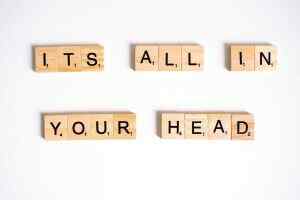Bleed an Image in Kindle Direct Publishing: A Comprehensive Guide for Authors
In the realm of self-publishing, Amazon’s Kindle Direct Publishing (KDP) platform has emerged as a beacon of opportunity for authors seeking to share their stories with the world. With its user-friendly interface and vast reach, KDP has empowered countless individuals to transform their creative visions into tangible works of art, accessible to readers across the globe.
As an author venturing into the KDP universe, you may encounter the term “image bleed,” a crucial concept that can significantly impact the visual appeal and overall quality of your book’s interior. Understanding how to bleed an image in Kindle Direct Publishing is paramount to ensuring your images seamlessly blend with the page’s edge, creating a polished and professional look.
What is Image Bleed in Kindle Direct Publishing?
In the context of KDP, image bleed refers to the intentional extension of an image beyond the confines of the page’s designated content area. This technique allows the image to reach all the way to the edge of the page, resulting in a visually striking and immersive effect.
Image bleed is particularly effective for creating full-width images that span the entire width of the page, capturing the reader’s attention and drawing them into the narrative. It’s commonly used for cover images, chapter openers, and other prominent visual elements within the book.
Why Should I Bleed an Image in Kindle Direct Publishing?
While image bleed is not mandatory for every image in your book, it offers several compelling benefits that make it a worthwhile consideration:
- Enhanced Visual Appeal: Images that bleed off the page create a more dynamic and engaging reading experience, capturing the reader’s attention and immersing them in the story.
- Professional Appearance: Bleed images exude a polished and professional look, signaling to readers that you’ve taken meticulous care in crafting your book’s visual presentation.
- Seamless Integration: By extending the image to the edge of the page, you eliminate any unsightly white space or borders, creating a seamless visual flow that enhances the overall reading experience.
- Increased Impact: Full-width images that bleed off the page have a greater impact on the reader, making them more likely to remember the image and the associated content.
How to Bleed an Image in Kindle Direct Publishing
Bleeding an image in KDP is a straightforward process that can be accomplished in a few simple steps:
- Prepare Your Image: Ensure that the image you wish to bleed has a resolution of at least 300 dpi (dots per inch) to maintain clarity and sharpness when printed.
- Create a New Book: Log in to your KDP account and start a new book project. During the setup process, select the appropriate trim size for your book.
- Add Your Image: In the KDP book editor, click on the “Images” tab and select “Upload Image.” Navigate to the location where your image is saved on your computer and select it.
- Adjust Image Size and Position: Once the image is uploaded, click on it to select it. Use the handles that appear around the image to adjust its size and position on the page. Drag the image to the desired location and resize it as needed.
- Enable Image Bleed: Locate the “Bleed” option in the image settings panel. Click on the checkbox next to “Bleed” to enable it. This will extend the image beyond the page’s content area.
- Save Your Changes: Click on the “Save” button to apply the changes you’ve made to the image.
By following these steps, you can seamlessly bleed an image in Kindle Direct Publishing, creating a visually stunning and immersive reading experience for your readers.
Troubleshooting Common Issues with Image Bleeding
While the process of bleeding an image in KDP is generally straightforward, you may encounter a few common issues:
- Image Quality: Ensure that the image you’re using has a high enough resolution (300 dpi or higher) to maintain clarity when printed. A low-resolution image will appear pixelated and blurry when printed.
- Image Size: Make sure that the image is large enough to bleed off the page without becoming distorted or stretched. An image that is too small will not bleed properly and may appear cut off.
- Bleed Settings: Verify that you have enabled the “Bleed” option in the image settings panel. If the bleed option is not enabled, the image will not extend beyond the page’s content area.
- Margins: Ensure that you’ve set the appropriate margins for your book. If the margins are too narrow, the bleed may be cut off when the book is printed.
By addressing these common issues, you can ensure that your images bleed properly in Kindle Direct Publishing, resulting in a polished and professional-looking book.
Additional Considerations for Bleeding Images in KDP
Beyond the technical aspects of bleeding images in KDP, there are a few additional considerations to keep in mind to ensure optimal results:
1. Content Appropriateness:
When selecting images for bleeding, consider their relevance and appropriateness to the content of your book. Avoid using images that may be visually jarring or distracting to the reader. Ensure that the images align with the tone and theme of your book, enhancing the overall reading experience.
2. Color and Contrast:
Pay attention to the color palette and contrast of your images. Images with vibrant colors and high contrast tend to stand out more when bled off the page. Experiment with different color combinations and adjustments to create visually striking images that capture the reader’s attention.
3. Image Placement:
Strategic placement of bled images can significantly impact their effectiveness. Consider the flow of your book’s layout and choose appropriate locations for your images. Place them at the beginning of chapters, as section dividers, or as full-page spreads to maximize their impact.
4. Consistency:
Maintain consistency in your use of bled images throughout your book. Avoid using them sporadically, as this can create a disjointed reading experience. Aim for a cohesive visual style that complements the overall design of your book.
5. Testing and Previewing:
Before finalizing your book, thoroughly test and preview your images to ensure they bleed properly. Use KDP’s preview feature to view how your images will appear in both print and digital formats. Make adjustments as needed to achieve the desired effect.
Compelling Conclusion:
Bleeding images in Kindle Direct Publishing is a powerful technique that can elevate the visual appeal and impact of your book. By carefully selecting, positioning, and adjusting your images, you can create a visually stunning reading experience that captivates your readers and leaves a lasting impression. Embrace the creative possibilities of image bleeding and let your images speak volumes, enhancing the overall storytelling experience for your readers.
Call to Action:
Ready to unleash the full potential of image bleeding in your KDP book? Start by exploring our curated collection of high-quality, royalty-free images that are perfect for bleeding. With our extensive library of images, you’ll find the perfect visual elements to complement your story and create a truly immersive reading experience.