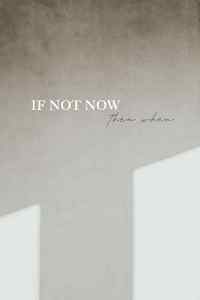Mastering KDP Formatting: Your Comprehensive Guide to Avoiding and Fixing Errors
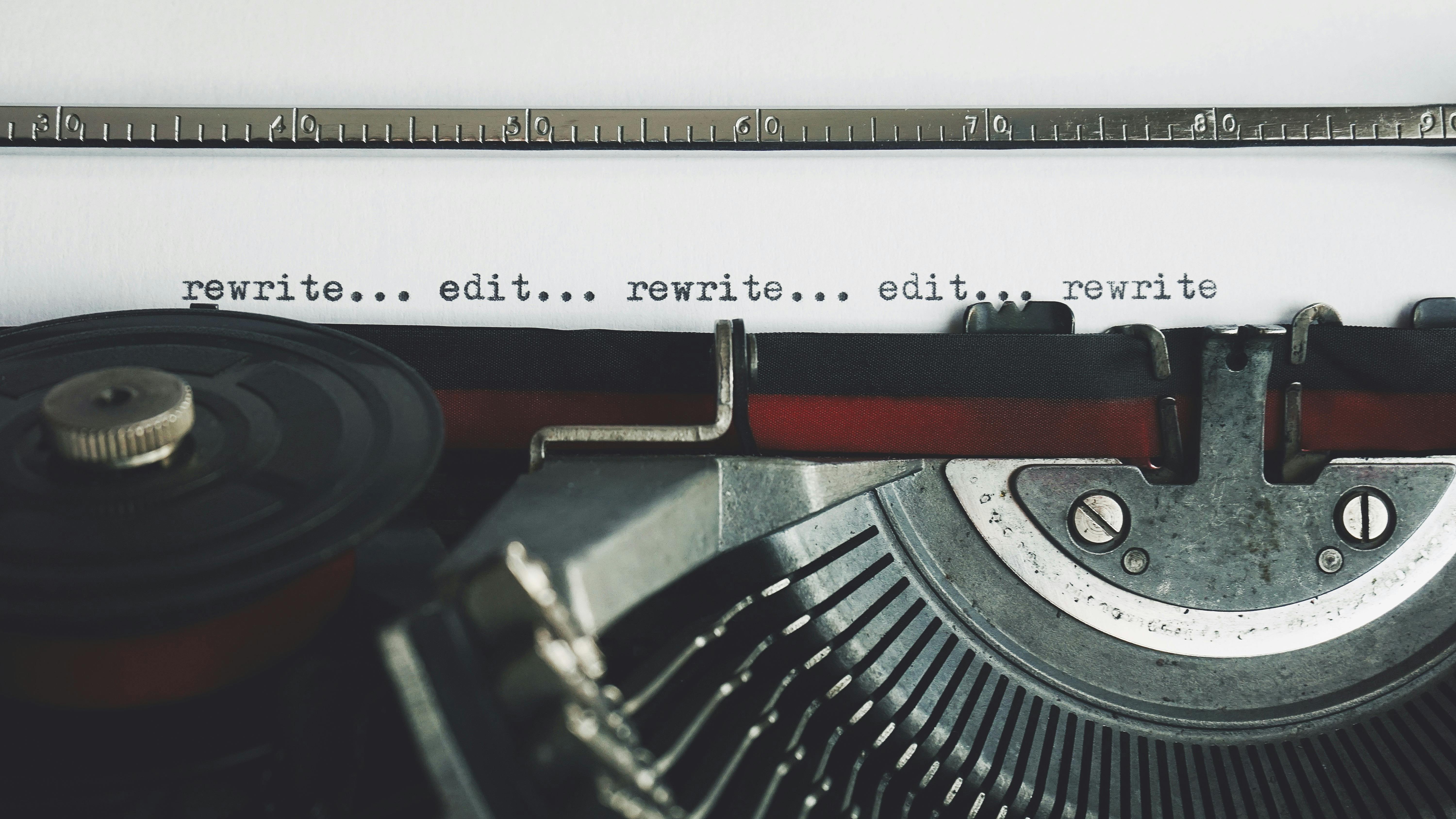
Navigating the world of self-publishing with Amazon Kindle Direct Publishing (KDP) can be a rewarding experience, but it often comes with its own set of challenges, particularly concerning manuscript formatting. Ensuring your book is perfectly formatted is crucial for a seamless upload process and a professional presentation to readers. This guide will delve into common KDP formatting errors, provide actionable solutions, and offer best practices to help you achieve a polished final product for both eBooks and paperbacks.
Understanding Common KDP Formatting Errors
KDP’s automated and manual review processes are designed to catch a variety of formatting issues that can detract from the reader’s experience or even prevent a book from being published. Being aware of these common pitfalls can save you significant time and frustration.
Manuscript Formatting Issues
These errors relate to the interior of your book, affecting how the text and images are displayed.
- Margins and Gutters: Content placed too close to the edge of the page, or extending into the gutter (the inner margin), is a frequent problem. KDP’s Print Previewer will flag content outside the designated margins.
- Trim Size Mismatches: Selecting an incorrect trim size for your book or failing to match it between your KDP setup and your manuscript file can lead to errors.
- Bleed Settings: If your book includes images or background elements that extend to the edge of the page, proper bleed setup is essential. Failing to include bleed when necessary, or including it when not needed, can cause issues.
- Image Resolution and Placement: Low-resolution images can appear blurry or pixelated in the final print. Images placed too close to the trim edge without adequate bleed can also cause problems.
- Fonts: While KDP supports many fonts, issues can arise if fonts are not embedded correctly or if unsupported fonts are used.
- Text Boxes and Shapes: KDP generally advises against using text boxes or shapes for diagrams, recommending images instead, as these elements can cause formatting inconsistencies.
- Hard Returns and Extra Spaces: Excessive use of the Enter key (hard returns) or unnecessary spaces can disrupt the flow and layout of an eBook, leading to unexpected spacing issues.
- Track Changes and Comments: Any active “Track Changes” or comments left in your manuscript can interfere with the formatting process and should be removed before uploading.
- Headers and Footers: While essential for print books, headers and footers are not applicable to eBooks as they are reflowable. Including them in an eBook manuscript can cause errors.
- Page Numbers: Similar to headers and footers, page numbers are not used in eBooks.
- Inconsistent Styling: Lack of consistent formatting for headings, paragraphs, and other text elements can lead to a jumbled appearance.
- Invalid Characters: Hidden or unsupported characters in your manuscript can cause upload failures.
- Book Details Mismatch: The title, author name, and other details in your manuscript must precisely match the information entered in your KDP title setup.
Cover Formatting Issues
Cover errors are equally critical, as they directly impact the visual appeal and marketability of your book.
- Incorrect Cover Size: The cover dimensions must precisely match KDP’s specifications based on trim size, page count, and bleed settings.
- Spine Width Calculation: An incorrect spine width calculation can lead to text misalignment or elements extending onto the front or back cover.
- Elements Too Close to the Edge: Similar to manuscript margins, critical cover elements (like text or logos) must be kept within the safe zones to avoid being cut off during printing.
eBook Specific Formatting
eBooks have unique formatting considerations:
- Fixed-Layout vs. Reflowable: For image-heavy eBooks, KDP now requires a fixed-layout format to ensure a consistent reading experience. Previously, image-only eBooks could be uploaded without this, but this has changed.
- Hyperlinks: While eBooks support hyperlinks, incorrect implementation can cause issues.
- Table Formatting: Tables in eBooks can be problematic. It’s often recommended to convert tables into images to ensure they display correctly.
Fixing KDP Formatting Errors: A Step-by-Step Approach
Addressing formatting errors requires a systematic approach, starting with understanding the specific issue and then implementing the correct solution in your original manuscript file.
1. Utilize KDP’s Previewer Tools
Before submitting, always use KDP’s built-in tools:
- Print Previewer: This tool automatically checks your manuscript for common formatting errors and provides a visual representation of how your book will look when printed. It can also attempt to fix some minor issues by scaling or reflowing text.
- Kindle Previewer: For eBooks, this free app allows you to preview your book on various Kindle devices and apps, helping you catch display issues before uploading.
2. Address Manuscript Formatting
Margins and Bleed:
- Open your original manuscript file (e.g., in Microsoft Word).
- For paperbacks, ensure your trim size and margins are set correctly. If your book has images or backgrounds that extend to the edge, enable the “bleed” option. This typically involves increasing the page size by 0.125 inches on the top, bottom, and outside edges.
- For eBooks, margins are generally set to 0.5 inches for top and bottom, and 1.5 inches for left and right, with no gutter.
- Reposition any content that falls outside the safe margins.
- If you encounter margin errors, double-check your page setup and ensure bleed settings are applied correctly if needed.
Text and Styling:
- Ensure paragraph indentations are set correctly (e.g., 0.2 inches for the first line) and line spacing is consistent. Avoid using the Tab key for indents; use the paragraph formatting settings instead.
- Format chapter titles using styles like “Heading 1” and ensure they are consistently styled (e.g., centered, larger font size).
- Remove all “Track Changes,” comments, and hidden text.
- For eBooks, remove page numbers, headers, and footers.
- If you have tables, consider converting them into images.
- Check for and remove any invalid characters.
- Ensure all text and image elements are within the safe margins.
Images:
- Use high-resolution images (at least 300 DPI) for print books.
- Ensure images intended to bleed extend 0.125 inches beyond the trim line.
- Turn off image compression in your word processor to maintain quality.
Book Details Consistency:
- Carefully compare the title, author name, and other details in your manuscript with those entered in your KDP Bookshelf. Correct any discrepancies.
3. Address Cover Formatting
Cover Size and Bleed:
- Use KDP’s Cover Calculator to determine the exact dimensions needed for your cover based on your book’s trim size, page count, and whether you’re using bleed.
- Ensure your cover file includes the necessary bleed (0.125 inches on all sides) if your design extends to the edge.
- Keep all critical text and images within the “safe zone” (typically 0.25 inches from the edges) to prevent them from being cut off.
4. Re-upload and Re-preview
After making corrections in your original file, save it in the appropriate format (PDF for print, DOC/DOCX or KPF for eBooks) and re-upload it to KDP. Always use the Previewer tools again to confirm that all errors have been resolved.
Best Practices for Error-Free KDP Formatting
Proactive formatting is the best way to avoid errors. Adhering to these best practices can streamline your publishing process:
- Use KDP Templates: KDP provides downloadable templates in Microsoft Word for paperback and hardcover formatting, which can be a great starting point.
- Consider Kindle Create: For eBooks, Kindle Create is a free tool that can help format your manuscript, especially for text-heavy books with simpler layouts. It can also convert files to a fixed-layout format for image-heavy eBooks.
- Understand eBook vs. Print Formatting: Recognize that eBooks are reflowable and do not require page numbers, headers, or footers, while print books do.
- Plan Your Layout: Before you start formatting, look at other books in your genre to understand reader expectations regarding layout, fonts, and chapter presentation.
- Embed Fonts: When saving your manuscript as a PDF for print, ensure all fonts are embedded to maintain consistent typography.
- Optimize File Size: Keep your PDF file size manageable (under 650 MB) to avoid upload delays.
- Proofread Meticulously: Even after using preview tools, a final human proofread of your formatted manuscript can catch subtle errors.
- Stay Updated: KDP occasionally updates its formatting guidelines. Regularly check the KDP Help pages for the latest requirements.
Recent Developments in KDP Formatting (2024-2025)
The self-publishing landscape is constantly evolving, and KDP has introduced changes that impact formatting:
- Fixed-Layout for Image-Heavy eBooks: As of early 2024, KDP now mandates a fixed-layout format for eBooks with significant graphical content to ensure a consistent reader experience. Authors must adapt their manuscripts accordingly, potentially using tools like Kindle Create for conversion.
- Deprecation of Kindle Comic Creator and Kindle Kids’ Book Creator: Amazon announced that these tools will be unavailable from March 18, 2025. Authors who relied on these tools will need to find alternative methods for formatting comic books and children’s books, possibly by reformatting manuscripts to reflowable text or using other design software.
By understanding these common errors and implementing the recommended solutions and best practices, you can significantly improve your chances of a smooth and successful KDP publishing experience. Remember that attention to detail in formatting is not just about meeting technical requirements; it’s about presenting your work professionally and ensuring readers have the best possible experience with your book.