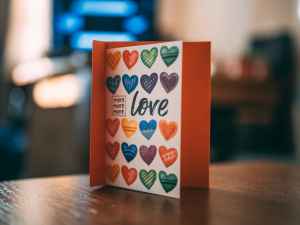Your Comprehensive Guide to Uploading a Book to Amazon KDP in 2025
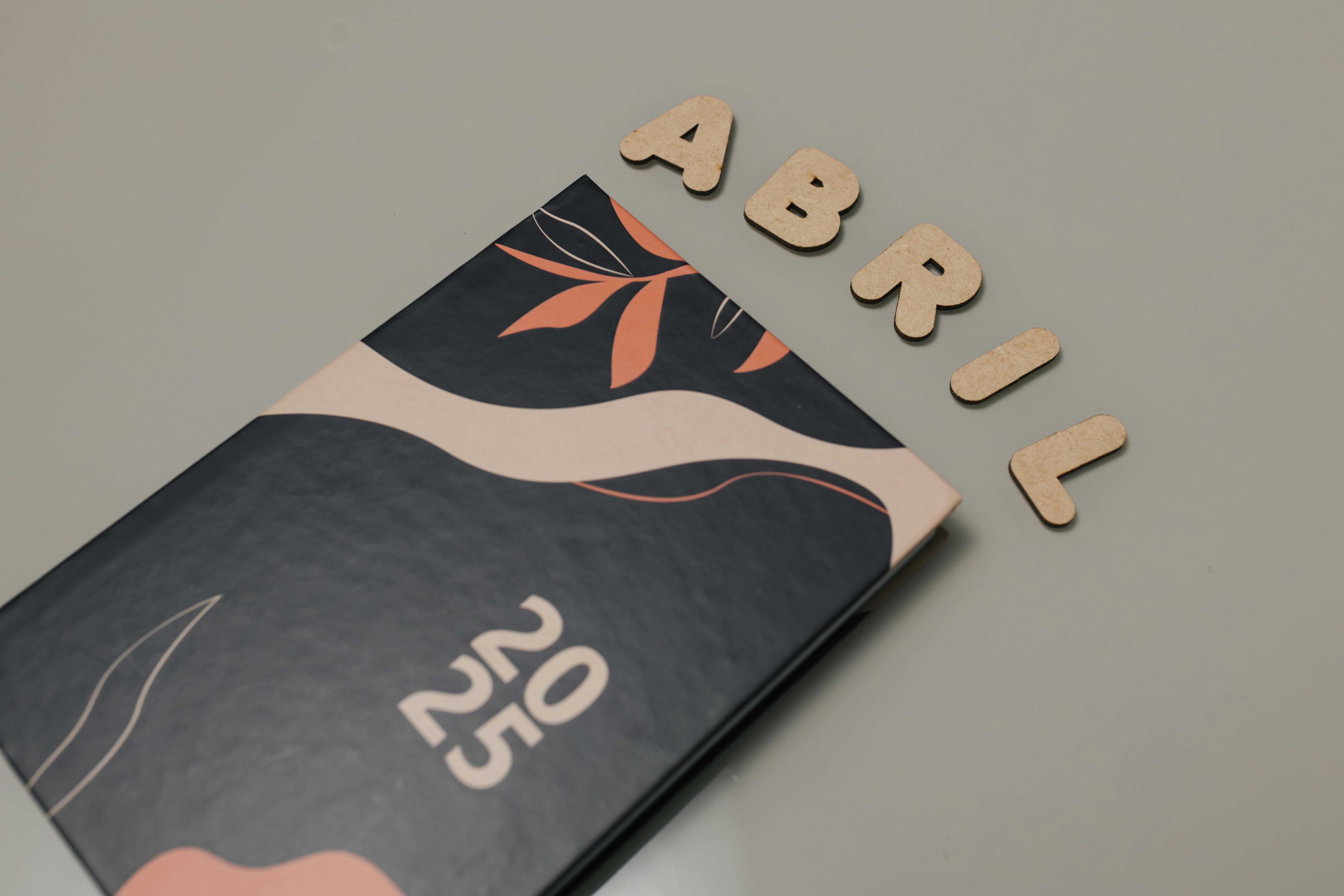
Amazon’s Kindle Direct Publishing (KDP) platform continues to be a powerful tool for authors looking to self-publish and reach a global audience. Whether you’re a seasoned author or embarking on your publishing journey for the first time, understanding the KDP upload process is crucial for success. This guide provides a comprehensive, step-by-step walkthrough, incorporating the latest trends and changes relevant for 2025.
Understanding the KDP Ecosystem
Amazon KDP allows anyone to publish their book, whether it’s fiction, non-fiction, children’s books, or even low-content books like journals and planners. The platform operates on a print-on-demand (POD) model, meaning books are only printed when a customer orders them. This eliminates the need for authors to manage inventory or handle shipping. Amazon takes care of printing, distribution, and customer service, allowing authors to focus on creating and marketing their work. As of 2025, KDP remains a dominant force in self-publishing, offering authors creative control and potentially higher royalties than traditional publishing routes. However, it also places the responsibility of marketing and promotion squarely on the author’s shoulders.
Key Steps Before You Upload
Before you even think about uploading your book to KDP, several preparatory steps are essential for a smooth and successful launch:
1. Manuscript Preparation and Formatting
A well-formatted manuscript is critical for a professional presentation and a positive reader experience. KDP accepts various file formats, but specific guidelines ensure optimal results:
- Ebooks: While KDP accepts Word documents, EPUB files generally yield the best results for ebooks. Ensure your manuscript is clean, with consistent formatting. This includes setting paragraph indents (not just using the tab key), formatting chapter titles with heading styles, and creating a clickable table of contents. Drop caps are supported but may require tools like Kindle Create for optimal appearance. Avoid using text boxes or shapes for visuals; insert them as images instead.
- Print Books (Paperback & Hardcover): For print books, a high-resolution PDF is the standard. Ensure all fonts and images are embedded and that the file is flattened. If your book includes elements that extend to the edge of the page (bleed), you must upload a PDF. If there’s no bleed, other formats like DOC, DOCX, RTF, HTML, or TXT are accepted, as KDP will convert them to PDF.
2. Cover Design Specifications
Your book cover is often the first impression a potential reader has. Adhering to KDP’s cover guidelines is non-negotiable:
- Ebook Covers: KDP recommends a minimum resolution of 1000 pixels on the shortest side, with a height-to-width ratio of 1.6:1. For future-proofing and optimal display on high-definition devices, a height of 2560 pixels is ideal. The file should be a JPEG and ideally 300 PPI.
- Print Book Covers: Print cover dimensions are more complex and depend on your book’s trim size, page count, and paper type. Amazon provides a cover calculator tool to help you determine the exact dimensions, including spine width and bleed. A bleed of 0.125 inches on all edges is required for print covers. Ensure your cover is a high-quality JPEG or PDF/A file, with a minimum resolution of 300 DPI.
Key considerations for print cover design include:
- Spine Width: This is calculated based on page count and paper type (e.g., white paper: page count × 0.002252 inches).
- Safe Zones: Content not intended to be trimmed should be at least 0.25 inches from the outer edge.
- File Format and Size: JPEG is preferred for ebook covers, while PDFs are standard for print. Ensure file sizes are within KDP’s limits (typically 5MB for ebooks, but print files can be larger).
3. Keywords and Categories
Optimizing your metadata is crucial for discoverability. This involves selecting relevant keywords and placing your book in the most appropriate categories:
- Keywords: Use a mix of broad and long-tail keywords that accurately describe your book. Research trending keywords in your genre, such as “Dark Romance,” “Cozy Mystery,” “Personal Development,” or “ADHD parenting” for 2025. Tools like Publisher Rocket can assist in identifying high-volume, low-competition keywords.
- Categories: Choose up to two categories that best fit your book. These categories significantly impact your book’s visibility and ranking on Amazon.
4. Pricing Strategy
Pricing your book correctly is vital for both profitability and competitiveness. Consider the following:
- Ebooks: KDP offers two royalty options: 35% and 70%. The 70% royalty rate applies to ebooks priced between $2.99 and $9.99. Prices outside this range default to a 35% royalty.
- Print Books: As of June 10, 2025, a significant change impacts print book royalties. Books priced below certain thresholds (e.g., $9.99 USD on Amazon.com) will now earn a 50% royalty rate, down from the previous 60%. Books priced at or above these thresholds retain the 60% royalty rate. Authors should audit their catalog and consider adjusting prices to stay above these thresholds to maintain higher royalties.
- Print Costs: Remember that Amazon deducts printing costs before calculating royalties for print books. Use Amazon’s royalty calculator to estimate your profit margins accurately.
- International Pricing: Manually set prices for international marketplaces to ensure competitiveness and avoid relying solely on automatic currency conversions.
The Upload Process: Step-by-Step
Once your manuscript and cover are ready and you’ve planned your metadata and pricing, you can begin the upload process on KDP:
1. Setting Up Your KDP Account
If you don’t already have an Amazon account, create one first. Then, sign in to your KDP account at kdp.amazon.com. Ensure all your account information, including tax and payment details, is complete before proceeding.
2. Creating a New Book Listing
From your KDP Bookshelf, click the “Create” tab. You can then choose to create a Kindle ebook, a paperback, or a hardcover. It’s often recommended to create the ebook first, as many details can be carried over to the print versions.
3. Entering Book Details (Metadata)
This section involves providing essential information about your book:
- Language: Select the primary language of your book.
- Book Title and Subtitle: Enter your book’s title and subtitle accurately.
- Series Information: If your book is part of a series, provide the series name and number.
- Author Name: Enter your author name or a pen name.
- Contributors: Add any editors, illustrators, or other contributors.
- Description: Write a compelling book description. You can use HTML formatting or a description generator tool to make it visually appealing.
- Publishing Rights: Indicate whether you own the publishing rights or if the book is in the public domain.
- Keywords: Enter your chosen keywords in the seven available slots.
- Categories: Select up to two relevant categories for your book.
4. Uploading Your Manuscript and Cover
- Manuscript Upload: In the “Manuscript” section, click “Upload eBook manuscript” or “Upload paperback/hardcover manuscript.” Select your prepared file (EPUB for ebooks, PDF for print). KDP will convert your file, and you’ll receive a confirmation message.
- Cover Upload: For ebooks, you can either upload your own cover image (JPEG, 1.6:1 ratio, min 1000px on shortest side) or use KDP’s Cover Creator tool. For print books, upload your complete print-ready PDF cover file.
5. Previewing Your Book
Before publishing, use KDP’s previewer tools to check how your ebook or print book will look on different devices and ensure there are no formatting errors. For print books, you can also order a physical proof copy.
6. Setting Pricing and Distribution
- Territories: Choose where you want your book to be available. Selecting “All territories” maximizes your reach.
- Primary Marketplace: This is usually set by default based on your account location.
- Pricing: Set your list price for both ebook and print formats, keeping the 2025 royalty changes in mind for print books. KDP will automatically convert prices for other marketplaces, but it’s advisable to review and adjust these manually.
- KDP Select: For ebooks, you can choose to enroll in KDP Select, which grants Amazon exclusive digital distribution rights for 90 days in exchange for access to promotional tools like Kindle Unlimited.
7. Publishing Your Book
Once all details are entered and reviewed, click the “Publish Your Kindle eBook” or “Publish Your Paperback/Hardcover” button. It can take up to 72 hours for your book to become available for purchase on Amazon.
Recent Trends and Considerations for 2025
The KDP landscape is constantly evolving. Staying informed about the latest trends can give you a competitive edge:
- Royalty Rate Changes: The adjustment to print book royalties in June 2025, reducing the rate for books priced below $9.99 from 60% to 50%, is a significant factor. Authors need to strategize their pricing accordingly.
- Printing Cost Reductions: Alongside royalty changes, Amazon has reduced color printing costs for paperbacks in some marketplaces, which can help offset the impact of lower royalties.
- Keyword and Metadata Optimization: The importance of precise keyword research and category selection continues to grow. Focusing on niche sub-genres and long-tail keywords is key for discoverability.
- AI-Generated Content: KDP now requires authors to disclose the use of AI-generated content. While AI tools can assist in writing and design, maintaining quality and originality remains paramount.
- Marketing and Branding: Building a strong author brand, utilizing Amazon Ads effectively, and engaging with readers through email lists and social media are crucial for sustained success.
- Low-Content Books: While popular, authors of low-content books priced below the $9.99 threshold will also be affected by the royalty changes.
Common Upload Errors and Solutions
Even with careful preparation, errors can occur. Here are some common issues and how to address them:
- Cover File Rejection: Ensure your cover meets all dimension, resolution, and file format requirements. Double-check for typos or incorrect text.
- Manuscript Formatting Issues: Errors in paragraph indents, table of contents, or image placement can lead to upload failures. Use KDP’s guidelines and preview tools diligently.
- Incorrect ISBN: While KDP provides a free ISBN, ensure it’s correctly entered if you’re using your own.
- Metadata Mismatches: Ensure your title, author name, and other details in the manuscript file match the information entered in the KDP setup.
By following these steps and staying updated on KDP’s evolving policies, authors can confidently navigate the upload process and position their books for success in the competitive self-publishing market of 2025.