The Ultimate Guide to Formatting Your Children’s Book for KDP: Achieving Print-Ready Perfection
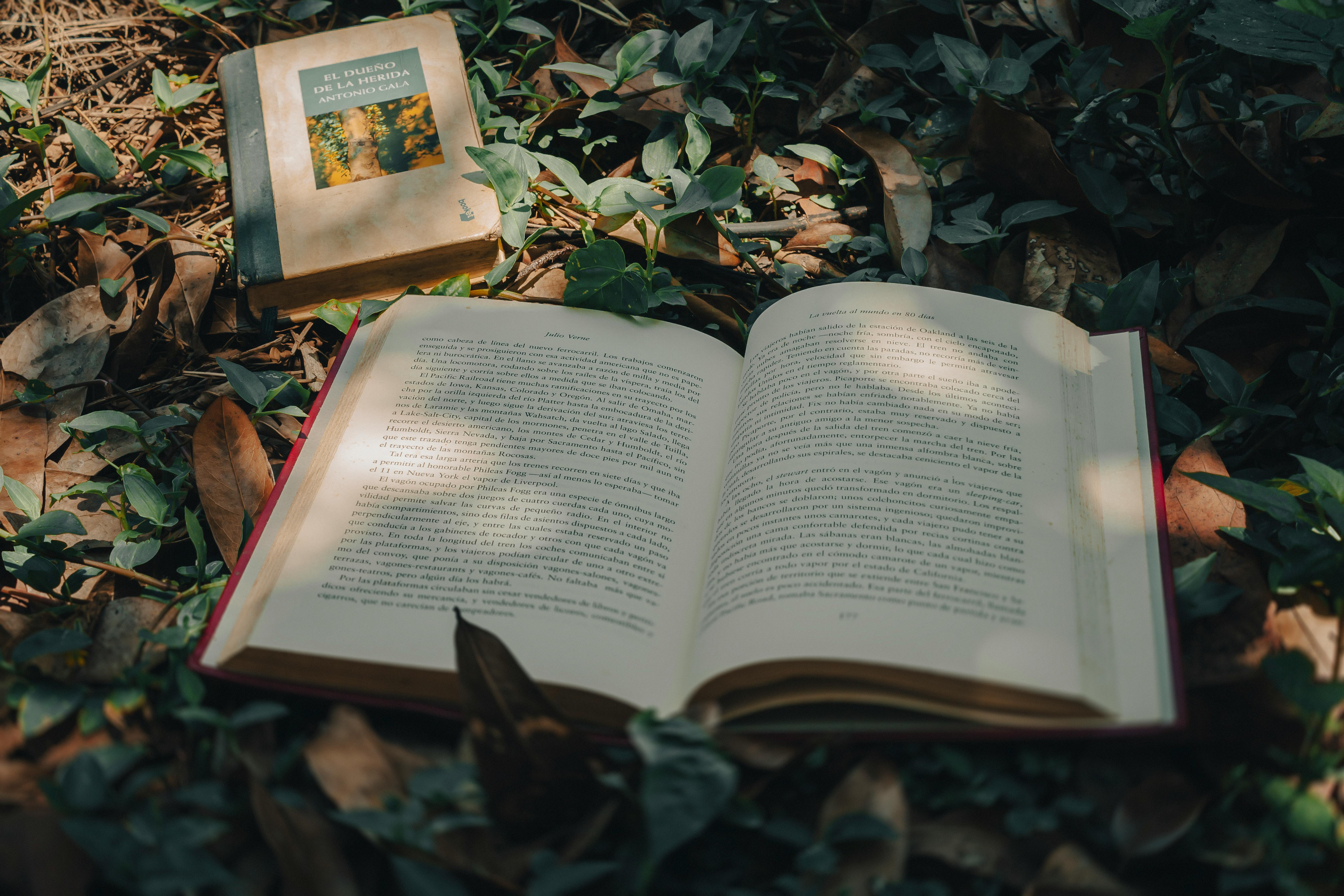
Self-publishing a children’s book on Amazon KDP (Kindle Direct Publishing) offers incredible creative control, but the technical hurdle—formatting—often trips up aspiring authors. Unlike standard novels, children’s books, especially picture books, require precise attention to trim size, bleed, and resolution to ensure the final printed product looks exactly as you envisioned.
This comprehensive guide breaks down the exact specifications and steps needed to format your manuscript perfectly for KDP’s Print-on-Demand service.
Step 1: Determining Your Trim Size (The Foundation)
The trim size is the final dimensions of your physical book after it has been printed and cut. This must be decided before you begin layout, as all other margins and image placements depend on it.
Popular Children’s Book Trim Sizes for KDP:
- 8.5 x 8.5 inches: Extremely popular for square picture books. This size is versatile and offers a great visual balance for spreads.. Find out more about KDP children’s book formatting guide print.
- 8 x 10 inches: A standard rectangular format, often used for slightly longer picture books or early chapter books.
- 8.5 x 11 inches (Portrait): Best suited for books with dense text or those designed to look like worksheets or activity books.
KDP Note: Ensure the size you choose is available in the KDP Print Options catalog for the selected paper type (e.g., white or cream). If you select a non-standard size, KDP may impose stricter margin requirements.
Step 2: Choosing Your Layout Approach: Bleed vs. No Bleed
This is the single most critical decision for visual books. Bleed refers to the extra margin of image or color that extends beyond the trim line, which allows the printer to cut the page precisely without leaving unsightly white edges.
When to Use Bleed (Recommended for Most Picture Books):. Find out more about How to set up bleed for KDP picture books guide.
If you want any artwork or background color to run fully to the edge of the page (edge-to-edge printing), you must use the “With Bleed” setting.
- Why: Printing presses cannot cut exactly on the intended line every time. If you don’t include bleed, a slight misalignment will result in a thin white sliver showing on one side of the book.
- Bleed Requirement: KDP requires an extra 0.125 inches (1/8th of an inch) added to each dimension (top, bottom, left, and right).
Example: Setting Up an 8.5″ x 8.5″ Book With Bleed
Your final document size in your design software (like Adobe InDesign or Canva Pro) must be:
- Width: 8.5″ + 0.125″ (left) + 0.125″ (right) = 8.75 inches. Find out more about KDP print-on-demand trim size requirements tips.
- Height: 8.5″ + 0.125″ (top) + 0.125″ (bottom) = 8.75 inches
When to Use No Bleed:
If all your illustrations are contained within a white border or margin area, you can select the “No Bleed” option in the KDP dashboard. In this case, your document size matches your exact trim size (e.g., 8.5″ x 8.5″).
Step 3: Setting Margins and Safety Zones
Margins create a “safety zone” to ensure that important elements are not lost in the binding (the gutter) or cut off by the trimming process.
General Margin Recommendations for Print Books (Including Bleed):. Find out more about Calculating document size for KDP with bleed strategies.
When using bleed, the actual printable area shrinks inward from the edge. KDP provides default settings, but these are often too narrow for artistic books.
| Area | Minimum Safe Distance (If Using Bleed) |
|---|---|
| Top & Outside Edges | 0.375 inches (3/8″) from the final trim edge |
| Bottom Edge | 0.5 inches (1/2″) from the final trim edge |
| Gutter (Inside/Spine Edge) | 0.625 inches (5/8″) or more |
Crucial Gutter Note: For children’s books with center-spreads (two pages viewed together), ensure that text or crucial image elements are centered well within the 0.625″ safety zone so they don’t disappear into the fold.
Step 4: Image Resolution and File Types
High-quality printing demands high-resolution source files. KDP is very strict about this for physical books.
Image Resolution: 300 DPI
Every raster image (JPEG, PNG, TIFF) used in your interior layout must be 300 dots per inch (DPI) at the size it is displayed. If you are placing a 4-inch square image, it needs to be 1200×1200 pixels (300 DPI x 4 inches).. Find out more about KDP children’s book formatting guide print overview.
Using images below 300 DPI will result in blurry, pixelated output when printed.
Interior File Format: PDF
KDP requires the final interior file to be a single, high-resolution PDF file for Print-on-Demand.
- Layout Finalization: Once all pages, text, and images are placed correctly in your design software (e.g., Adobe InDesign, Affinity Publisher, or even PowerPoint/Google Slides if using “No Bleed” constraints), export the file.
- PDF Export Settings: When exporting, select the highest quality print setting. Crucially, if you used bleed, ensure your export setting is configured to “Include Bleed Settings” or “Crop Marks” (though KDP primarily looks for the extra page size).
- Page Count: KDP print books have minimum page counts (usually 24 pages) and require page counts to be in increments of two (odd pages are left blank if necessary) because they are printed in signatures.. Find out more about How to set up bleed for KDP picture books definition guide.
Step 5: Formatting for the KDP eBook Version (Kindle)
The eBook version of a highly visual children’s book cannot use the same standard flowing text format (EPUB) as a novel. You must use a specialized format to preserve the layout.
Use Print Replica (Fixed Layout)
For full-color, richly illustrated children’s books, the Print Replica format is essential. This format ensures that the layout, image placement, and text boxes remain fixed on the page, regardless of the reader’s device.
- File Preparation: While some authors use specialized EPUB tools for this, the easiest method for fixed layouts is often using Kindle Kids’ Book Creator (KKBC), which helps package your images and text into a compatible fixed-layout MOBI or KPF file ready for upload to KDP.
- Image Compression: While print needs 300 DPI, eBooks benefit from smaller file sizes. You can often compress your RGB images to 150 DPI or less for the digital version without visible quality loss on standard screens, speeding up download times.
Step 6: Assembling Your KDP Upload Package
When you reach the KDP setup dashboard, you will need two distinct files:
- Interior File: Upload the high-resolution PDF created in Step 4. Select the appropriate bleed setting that matches how you designed the file (With Bleed or No Bleed).
- Cover File: This is usually a separate, flattened JPEG or PDF file. KDP provides a Cover Creator Tool, but if you designed your cover separately (recommended), use the Cover Calculator on the KDP site to get the precise dimensions, including the spine width (which depends on your final page count).
By meticulously following these specifications—especially nailing the trim size and understanding the necessity of bleed—you ensure your beautiful children’s book translates seamlessly from your design software into a professional, high-quality physical product available worldwide through Amazon KDP.







