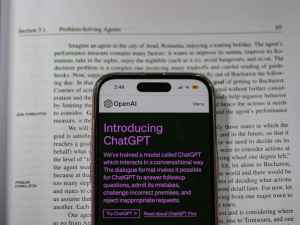Import OpenOffice Writer to Kindle Publishing Direct: A Comprehensive Guide
Navigating the Publishing Landscape with OpenOffice Writer and Kindle Publishing Direct
In today’s digital age, self-publishing has opened up a world of opportunities for aspiring authors. With platforms like Kindle Publishing Direct (KPD), writers can bypass traditional publishing routes and bring their stories directly to readers. However, the journey from manuscript to published book can be daunting, especially if you’re working with a document created in OpenOffice Writer. This guide will take you through the process of importing your OpenOffice Writer file into KPD, ensuring a smooth and successful publishing experience.
Understanding the Nuances of OpenOffice Writer and Kindle Publishing Direct
Before delving into the import process, let’s briefly understand the unique characteristics of OpenOffice Writer and Kindle Publishing Direct.
OpenOffice Writer:
– A free and open-source word processing software.
– Widely used for creating and editing text documents.
– Offers extensive compatibility with various file formats.
Kindle Publishing Direct:
– Amazon’s self-publishing platform.
– Allows authors to publish and sell their books in digital format.
– Provides tools for formatting, editing, and distributing books.
Preparing Your OpenOffice Writer Document for Import
To ensure a seamless import into KPD, it’s essential to prepare your OpenOffice Writer document. Here are some key steps to follow:
1. Save Your Document as a DOCX File:
KPD primarily supports DOCX files, the standard format for Microsoft Word documents. To save your OpenOffice Writer document as a DOCX file:
– Click on “File” in the menu bar.
– Select “Save As.”
– Choose “DOCX” from the “Save as type” dropdown menu.
– Click “Save.”
2. Check for Formatting Issues:
OpenOffice Writer and Microsoft Word may handle formatting differently. To avoid potential issues during import, thoroughly review your document for any formatting inconsistencies. Pay attention to:
– Font styles and sizes.
– Headings and subheadings.
– Paragraph spacing and indentation.
3. Remove Embedded Objects:
KPD does not support embedded objects, such as images or videos, within the document. To ensure a successful import, remove any embedded objects before proceeding.
– Select the embedded object.
– Press “Delete” on your keyboard.
Importing Your OpenOffice Writer Document into Kindle Publishing Direct
With your OpenOffice Writer document prepared, you can now proceed to import it into KPD. Follow these steps to complete the import process:
1. Log in to Your KPD Account:
If you don’t have a KDP account, create one by visiting kdp.amazon.com and clicking on “Sign up.”
2. Start a New Book Project:
– Click on “Bookshelf” in the top menu bar.
– Select “Create New Book.”
– Choose “Import Your Book” from the dropdown menu.
3. Select Your OpenOffice Writer Document (DOCX file):
– Click on “Browse” and navigate to the location of your DOCX file.
– Select the file and click “Open.”
4. Review and Edit Your Book’s Metadata:
KPD will automatically extract metadata from your document, including the title, author name, and synopsis. Review this information and make any necessary corrections or additions.
5. Proceed with the Publishing Process:
Once you’re satisfied with the metadata, click on “Publish” to proceed with the publishing process. KPD will guide you through the remaining steps, including formatting, pricing, and distribution options.
The Art of Seamless Import: Navigating KPD’s Unique Requirements
As you embark on the import process, it’s crucial to understand KDP’s specific requirements to ensure a smooth and successful upload. Here are a few additional considerations to keep in mind:
Formatting Compatibility: KDP utilizes its own formatting engine, which may interpret your OpenOffice Writer document differently. To minimize formatting issues, consider using a consistent and simple formatting style throughout your document. Avoid complex formatting elements like tables, columns, or embedded images, as they may not translate accurately during import.
Cover Design: KDP allows you to upload a custom cover for your book. If you don’t have a cover design ready, you can use KDP’s Cover Creator tool to generate a simple cover using pre-designed templates and images. Alternatively, you can hire a professional cover designer to create a unique and eye-catching cover for your book.
Preview and Proofread: Before finalizing the import process, thoroughly preview your book on KDP’s previewer tool. This allows you to see how your book will appear to readers on different devices. Take this opportunity to proofread your book one last time, checking for any errors or inconsistencies that may have slipped through the cracks.
Embark on Your Publishing Journey: A World of Opportunities Awaits
With your OpenOffice Writer document successfully imported into KPD, you’re now ready to embark on the exciting journey of publishing your book. KPD offers a wealth of resources and tools to help you format, edit, and distribute your book to readers worldwide.
Embrace the opportunity to connect with your audience, share your stories, and make a meaningful impact through your writing. The world of self-publishing is waiting for you – seize it with confidence and passion.
Call to Action:
Don’t let your stories remain confined to your computer. Unleash your creativity and share your literary masterpieces with the world. Import your OpenOffice Writer document into Kindle Publishing Direct today and embark on your self-publishing adventure. With KPD’s user-friendly platform and vast reader base, your book has the potential to reach millions of readers, leaving an indelible mark on the literary landscape.