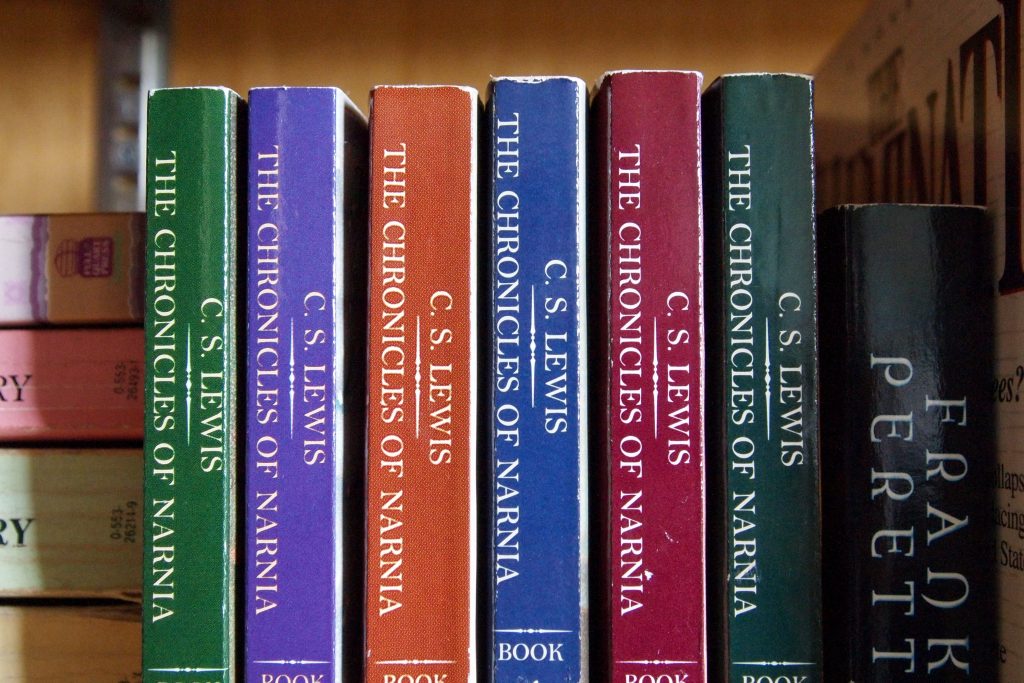How to Leverage Amazon Author Central for KDP Publishing
Amazon Author Central is a free service that helps authors promote their books and connect with readers. It’s a great way to get your books in front of more people and boost your sales.
In this post, we’ll show you how to use Amazon Author Central to its full potential. We’ll cover everything from creating your author profile to promoting your books. So if you’re an author who wants to sell more books, read on!
Creating Your Author Profile
The first step to using Amazon Author Central is creating your author profile. This is where you’ll share information about yourself, your books, and your social media accounts.
To create your author profile, go to Amazon Author Central and click the “Create a Profile” button. You’ll then be asked to enter your name, email address, and password.
Once you’ve created your profile, you can start adding information about yourself and your books. You can also add links to your social media accounts and a bio.
It’s important to make sure your author profile is complete and accurate. This is the first impression readers will have of you, so you want to make sure it’s a good one.
Promoting Your Books
Once you’ve created your author profile, you can start promoting your books. There are a number of ways to do this, including:
- Writing blog posts about your books
- Sharing your books on social media
- Running contests and giveaways
- Reaching out to book bloggers and reviewers
- Submitting your books to book lists
The best way to promote your books is to use a variety of methods. This will help you reach a wider audience and increase your sales.
Tracking Your Sales
Amazon Author Central allows you to track your book sales. This is a great way to see how your books are performing and make adjustments as needed.
To track your sales, go to Amazon Author Central Analytics. You’ll then be able to see a breakdown of your sales by date, product, and country.
Tracking your sales can help you identify trends and make decisions about your marketing strategy. For example, if you see that your sales are down in a particular country, you might want to focus more on promoting your books in that country.
UNANSWERED QUESTIONS
Question 1.
Can I add additional photos or videos to my Author Page?
Yes, you can add additional photos and videos to your Author Page on Amazon. By accessing the ‘Profile’ tab and navigating to the ‘Photos and Videos’ section located at the bottom left, you can upload media such as photos of yourself with your book, images from literary events, and anything else that aligns with your author brand. It’s important to note that while these additional photos and videos are not currently displayed on Amazon.com Author Pages as of December 2022, they can still be displayed on other regional Amazon sites like Amazon.co.uk, .de, .fr, and others. However, if you only have a profile on Amazon.com, you can disregard the tips provided in this section and the next.
Question 2.
What should I include in my author bio on my Author Page?
When crafting your author bio for your Amazon Author Page, there are several key elements that you should include to introduce yourself to readers. Start by providing a brief overview of your writing journey and accomplishments. Highlight any notable achievements, such as bestselling books, awards, or critical acclaim.
Next, list your published book titles, giving readers an idea of the range and genres of your work. This will help them understand your areas of expertise and interests. If you don’t have any published books yet, you can mention your writing aspirations or any upcoming projects you’re excited about.
In addition to professional information, adding a personal touch can create a connection with your readers. Share interesting facts about yourself that may relate to your writing or provide insight into your inspirations. It can be something as simple as your favorite place to write or a hobby outside of writing.
Including your social media profiles and blog is essential so that readers can connect with you outside of Amazon. Share links to your platforms, allowing readers to follow your journey, engage with your content, and stay up to date with your latest news and updates.
Remember, your author bio should strike a balance between professional achievements and personal anecdotes. Even if you’re just starting out, your bio can still reflect your passion for writing and your unique voice.
Question 3.
How often should I update my Author Page on Amazon Author Central?
To maintain a fresh and appealing Author Page on Amazon Author Central, it is recommended to regularly update it. Aiming to update at least once a month, if not more frequently, will ensure that your bio, photos, videos, and other information are consistently polished, keeping them relevant and up-to-date for potential readers. By regularly reviewing and adding new content while removing anything that has become outdated, you can ensure that your Author Central Page feels current and captivating to your audience.
Question 4.
How can I update my international accounts on Amazon Author Central?
To update your international accounts on Amazon Author Central, you can follow these steps:
1. Go beyond the US: Amazon Author Central is not limited to just the US. It is available in various international markets as well. Therefore, it is beneficial to go the extra mile and set up your pages for these international markets.
2. Consider Author Central UK: If you write English-language books, signing up for Author Central UK can be particularly helpful. This will allow you to reach a wider audience in the United Kingdom.
3. Explore other international Author Centrals: Apart from the UK, Amazon also offers Author Centrals in Germany, Japan, and France. By signing up for these international Author Centrals, you can expand your reach to readers in these countries as well.
4. Pay attention to translation: For international markets where the primary language is different, it is essential to translate your author information accordingly. If you are not proficient in the language, it is recommended to seek help from a professional translator rather than relying on automatic translation tools like Google Translate. This ensures that your work is properly translated and avoids awkward phrasing that native speakers might pick up on.
By following these steps, you can update your international accounts on Amazon Author Central and effectively connect with readers across different markets.
Question 5.
How can I add editorial reviews to my book on Amazon Author Central?
To add editorial reviews to your book on Amazon Author Central, follow these steps:
1. Log in to your Amazon Author Central dashboard.2. Select the ‘Books’ tab.3. Choose the specific book for which you want to add a review and click on ‘Edit book details’.4. Look for the section labeled ‘Your Editorial Reviews’ and click on ‘Add review’.5. You will be prompted to enter the review text and its source.6. Preview the review to ensure it looks good.7. Once you are satisfied, click ‘Submit’ to add the review to your book’s product page.
Please note that the number of reviews you can add depends on the format of your book. For Kindle books, you can add one review, while physical books allow up to five reviews. Audiobooks can have up to three reviews.
When selecting reviews to showcase, it is recommended to choose snippets from reputable sources such as widely recognized figures, notable outlets, or popular book review blogs. However, it’s worth noting that reviews from editorial reviewers on platforms like Reedsy Discovery, or from readers on Amazon or Goodreads, can also have a positive impact on potential readers.
Question 6.
How can I add a book where I am a co-author or contributor on Amazon Author Central?
To add a book where you are a co-author or contributor on Amazon Author Central, follow these simple steps. Firstly, ensure that the book is already listed on Amazon under your actual name. Then, log in to your Amazon Author Central account and navigate to the “Books” section. Click on “Add more books” and select your name as the author.
If you are a co-author or contributor to a book with multiple authors, confirm that the primary author or editor has listed your name as an author. Once your name is properly credited, you can proceed with the same process mentioned earlier. Click on “Add more books,” locate the book you are a contributor to, and select your name as one of the authors.
By following these steps, you will successfully add a co-authored or contributed book to your Amazon Author Central profile. This will allow your readers to easily find and explore the books you have collaborated on.
Question 7.
How do I customize my Author Page on Amazon?
To customize your Author Page on Amazon, follow these steps:
1. Access your Amazon Author dashboard: Begin by navigating to the top left of your Amazon Author dashboard. You will see the tab labeled “Home” followed by “Profile.” Click on “Profile” to proceed to setting up your Author Page.
2. Craft a compelling author bio: Your Amazon Author page revolves around you as an author, so it’s crucial to start by creating a strong author bio. After clicking on “Add bio,” you can paste in your well-crafted biography. Aim for a balanced mix, highlighting your achievements or credentials, while also providing a personal touch if you don’t yet have bestselling books or high-profile reviews.
3. Upload an impressive author photo: Personalize your Author Page by adding an author photo. Opt for a high-definition color headshot that showcases your professionalism. Simply click “Add photo” at the top of the “Profile” tab to upload your chosen image.
4. Enhance your profile with relevant photos: Further enhance your profile by including additional photos that align with your author “brand.” This could include pictures of you with your book or participating in literary events. To add these images, locate the “Photos and Videos” section at the bottom left of the “Profile” tab and click “Upload media.”
5. Incorporate videos into your Author Page: Consider adding videos to your Author Page to engage readers further. Just like with photos, ensure you have the rights to the video content. Select “Upload media” and then choose “Upload video” to add a video file from your computer.
6. Customize your shareable URL: As you’ll be sharing your Amazon Author Page on various platforms, it’s advisable to create a clean and customized URL. Select “Amazon Page URL” and create a new link according to the provided instructions. This will make it easier for others to access your page.
By following these steps, you can effectively customize your Author Page on Amazon to make it visually appealing, informative, and reflective of your author brand.
Question 8.
How do I set up an Amazon Author Central account?
To set up an Amazon Author Central account, follow these steps:
1. Start by visiting author.amazon.com and click on the “Join Now” button.2. You can log in using your existing Kindle Direct Publishing account. If you’re an author seeking to claim a traditionally published book, you have the option to log in with your regular Amazon account or create a new one.3. Enter your author name exactly as it appears on your books. If you write under multiple pen names, don’t worry as you can add them later in the “Books” section of your Author Central dashboard.4. Next, claim the book(s) that are associated with your primary author name. If your books don’t appear, you may need to reach out to Amazon directly for assistance. It’s important to note that you won’t be able to activate your Author Central account until you’ve successfully claimed at least one book.5. After claiming your book, you’ll need to verify your account to ensure its authenticity. Once verified, you can begin customizing and setting up your Author Page.
By following these steps, you’ll be able to successfully create your Amazon Author Central account and start managing your author presence on the platform.
Conclusion
Amazon Author Central is a valuable tool for authors who want to sell more books. By using Amazon Author Central, you can create a strong author presence, promote your books, and track your sales.
So if you’re an author, be sure to sign up for Amazon Author Central today!
Bonus Tips
- Use keywords in your author bio and book descriptions.
- Add links to your books in your blog posts and social media posts.
- Reach out to readers who have left reviews for your books.
- Offer discounts and promotions on your books.
- Participate in Amazon’s marketing programs.
By following these tips, you can use Amazon Author Central to its full potential and sell more books!