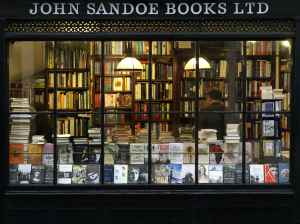Understanding and Monitoring Amazon Aurora MySQL Storage in
Amazon Aurora: it’s like the cool kid on the block, the one everyone wants to be friends with. Why? Because it’s a fully managed relational database service that delivers top-notch performance and scalability without breaking the bank. And guess what? Its MySQL-compatible edition plays nice with your existing MySQL setups, making the transition smoother than a freshly paved road.
But here’s the kicker: Aurora doesn’t mess around with traditional MySQL databases. It marches to the beat of its own drum, rocking a unique storage architecture. And that’s what we’re diving deep into today, folks. We’re gonna unravel the mysteries of Aurora MySQL’s storage mechanisms, shine a light on those handy monitoring tools, and, yeah, we’re even gonna talk about the dreaded “C” word: cost implications. So buckle up, buttercup, it’s gonna be an informative ride!
Storage Types in Amazon Aurora MySQL
First things first, let’s talk about the building blocks of Aurora MySQL’s storage. Think of it like this: you’ve got your fancy, multi-level parking garage (that’s your cluster volume storage) and then you’ve got those handy little parking spots right out front of the building (that’s your local storage). Both serve a purpose, right?
Cluster Volume Storage: The Heavy Hitter
This, my friends, is the heart of Aurora MySQL’s storage. It’s like that super secure, earthquake-proof vault where you keep your most valuable possessions. Distributed across three Availability Zones within an AWS Region, this shared storage layer is all about durability, fault tolerance, and high availability. It’s the muscle behind Aurora’s impressive resilience.
So, what treasures does this vault hold? Let’s take a peek:
- InnoDB tables and indexes: The bread and butter of your data lives here.
- Database metadata: Think of this as the blueprint of your database.
- Stored objects (functions, procedures): Those handy reusable code snippets you love?
- Persistent data (binary logs, relay logs): Yeah, we’ll get to those bad boys later.
Local Storage: The Speedy Sidekick
Now, every superhero needs a trusty sidekick, and for cluster volume storage, that’s local storage. Each Aurora MySQL instance rocks its own local storage volumes, powered by Amazon Elastic Block Store (EBS), for those quick and dirty tasks.
Think of this as the scratchpad where you jot down temporary notes or work out quick calculations. Here’s the lowdown on what local storage handles:
- Non-persistent temporary files: Like that catchy jingle stuck in your head, they’re only there for a short while.
- Non-InnoDB temporary tables: Sometimes you need a table for a hot minute, and that’s cool.
- Large dataset sorting: Because sorting massive amounts of data in the main vault would be, well, chaotic.
- Engine-specific logs (error, audit, general): Gotta keep track of what’s happening, right?
Analyzing Storage Utilization in Aurora MySQL
Alright, so we’ve covered the “what” of Aurora MySQL storage. Now, let’s dive into the “how much” and the “why”. Because, let’s be real, understanding where your storage is going is like tracking your spending – it can be eye-opening (and sometimes a little scary).
User Tables, Indexes, and Tablespaces: The usual suspects
Let’s cut to the chase: user data is often the biggest storage hog. And when it comes to Aurora MySQL, it’s all about that InnoDB life.
InnoDB Storage Engine: The Reigning Champ
In the world of Aurora MySQL, InnoDB isn’t just the reigning champ, it’s the *only* champ. It’s the sole supported engine for those persistent tables that hold your precious data. Now, while Aurora doesn’t play by the rules of traditional filesystems, it still uses the concept of InnoDB tablespaces. Think of them like well-organized containers within Aurora’s custom storage volume.
File-per-table Tablespaces (innodb_file_per_table Parameter): To share or not to share, that is the question.
Here’s where things get interesting. Aurora MySQL gives you the power to decide how your tablespaces are structured with the `innodb_file_per_table` parameter. It’s like choosing between a studio apartment (everything in one place) or a spacious house with separate rooms (dedicated space for each table).
- ON (Default): This is like opting for that spacious house. Each table gets its own dedicated tablespace, similar to those “.ibd” files in traditional MySQL. The beauty of this approach? When you drop a tablespace (like getting rid of a room), the pages are released and can be reused, making your storage dynamic and cost-effective. Here are a few actions that can lead to tablespace removal and free up some precious storage space:
- Dropping tables or schemas (buh-bye, unused stuff!)
- Truncating tables (like hitting the reset button)
- Optimizing tables (OPTIMIZE or ALTER commands – think of it like a good decluttering session)
- OFF: This is the studio apartment approach. All your tables live within the system tablespace. While it might seem cozy at first, there’s a catch: dynamic resizing isn’t possible. Even if you delete data, the system tablespace size remains the same. It’s like trying to downsize from a studio apartment to a shoebox – not gonna happen.
Calculating Tablespace Usage: Time for some detective work!
Want to know how much space your tablespaces are hogging? The INFORMATION_SCHEMA.FILES table is your go-to source. It’s like the inventory list for your InnoDB tablespace types. This handy-dandy query will fetch the tablespace names and their sizes:
SELECT FILE_NAME, TABLESPACE_NAME, ROUND((TOTAL_EXTENTS * EXTENT_SIZE) / , AS SIZE_GB
FROM INFORMATION_SCHEMA.FILES
ORDER BY size_gb DESC
LIMIT ;
Empty Tablespace Size: Size matters, even when it’s empty.
Here’s a fun fact: even empty tables or partitions like to throw their weight around. With `innodb_file_per_table` set to ON, they still consume a teeny-tiny amount of storage (we’re talking a few megabytes). Now, before you panic, this is usually negligible. Unless, of course, you’re dealing with millions of tables in a single cluster. Then, well, that’s a whole different ball game.
INFORMATION_SCHEMA.FILES vs. INFORMATION_SCHEMA.TABLES: Choosing your weapon wisely.
When it comes to calculating storage used by tables, indexes, and schemas, INFORMATION_SCHEMA.FILES is your trusty sidekick. Why? Because INFORMATION_SCHEMA.TABLES relies on cached statistics that might be a little, shall we say, outdated. It’s like relying on an old map when you’re trying to navigate a new city. To freshen things up, use the `ANALYZE TABLE` command to update those statistics.
Temporary Tables and Temporary Tablespaces: The short-term renters
Temporary tables are like those pop-up shops – they’re here for a good time, not a long time. They serve a purpose, but they don’t need a permanent address in your database.
Types of Temporary Tables: Two flavors to choose from
- Internal (Implicit): These are the behind-the-scenes heroes, automatically created by the database engine for tasks like sorting, aggregation, and CTEs. They’re like the stagehands of a play – essential but often unseen.
- User-Created (Explicit): As the name suggests, these are the tables you create intentionally using `CREATE TEMPORARY TABLE`. They’re visible only within your session, like your own little sandbox.
Aurora Version-Specific Handling: Because with great power comes… different versions.
Here’s the deal: how Aurora handles temporary tables depends on the version you’re rocking. It’s like fashion – what’s trendy in one season might be so last year in another.
- Aurora Version (MySQL . Compatible): Think of this as the classic, tried-and-true approach.
- Internal temporary tables live either in memory (MEMORY engine) or on disk (InnoDB or MyISAM based on the `internal_tmp_disk_storage_engine` setting). It’s like deciding whether to keep something in your head or jot it down.
- InnoDB temporary tables share a single, auto-extending temporary tablespace (ibtmp). It’s like a communal storage unit that expands as needed. To check its size, use this query:
SELECT FILE_NAME, TABLESPACE_NAME, ENGINE, INITIAL_SIZE, TOTAL_EXTENTS*EXTENT_SIZE AS TotalSizeBytes, DATA_FREE, MAXIMUM_SIZE
FROM INFORMATION_SCHEMA.FILES
WHERE TABLESPACE_NAME = 'innodb_temporary';
- Want to reclaim some of that temporary tablespace disk space? Just restart the writer instance. It’s like giving that communal storage unit a good clean-out.
- By default, InnoDB on-disk internal temporary tables call the cluster volume home, while their non-InnoDB counterparts hang out on instance local storage. It’s all about keeping things organized, you know?
- Aurora Version (MySQL . Compatible): Now, this is where things get a little more sophisticated.
- Internal temporary tables primarily use the TempTable engine (it’s the cool new kid on the block) or the good ol’ MEMORY engine. They might get bumped to disk based on parameters like `tmp_table_size`, `temptable_max_ram`, and others. It’s all about optimizing performance and making sure things run smoothly.
- There are two types of InnoDB temporary tablespaces in this version:
- Session temporary tablespaces: These are like short-term rentals for user-created and on-disk internal temporary tables. They’re automatically vacated (and the space is freed up) when the session ends. It’s like checking out of a hotel room – you only pay for the time you use it.
- Global temporary tablespace (ibtmp): This is the dedicated space for rollback segments related to user-created temporary table changes. It’s auto-extending, so it grows as needed. To see how much space it’s using, you can use the same query as in Aurora Version .
- Just like in the previous version, you can reclaim space in the global temporary tablespace by restarting the writer instance. It’s like hitting the refresh button.
- The storage location for these temporary tablespaces mirrors that of Aurora Version . Consistency is key, right?
Understanding how temporary tables and tablespaces work in different Aurora versions is crucial for optimizing storage and performance. It’s like knowing the rules of the road before you hit the gas – it makes for a smoother ride.
Binary Logs: The Change Trackers
Think of binary logs (binlogs, for those in the know) as Aurora MySQL’s meticulous record keepers. They’re like those security cameras that capture every move, only instead of faces, they’re logging database changes. But why are they so important, you ask? Well, buckle up, because binlogs are essential for some pretty important stuff:
- Replication to other MySQL-compatible databases: Because sharing is caring, and sometimes your data needs to be in multiple places at once.
- Replication to non-MySQL databases using CDC tools (e.g., AWS DMS): Like a universal translator for your data, allowing it to move freely between different database systems.
- Extracting CDC records for integration with downstream systems: This is where things get fancy. Binlogs can be used to capture real-time data changes and feed them into other systems, like analytics platforms or data warehouses.
Configuration and Consumption: To log or not to log, that is the (other) question.
Here’s the thing about binlogs: they’re not enabled by default. It’s like having a security camera that’s not plugged in – it’s not doing much good. To activate these bad boys, you need to set the `log_bin = OFF` parameter to, you guessed it, ON. And don’t forget to specify the `binlog_format`, choosing between Mixed, Statement, or Row. Each format has its own pros and cons, so choose wisely, my friend.
Now, let’s talk about storage consumption. How much space your binlogs eat up depends on a few factors:
- Binary log retention period: How long do you need to keep those change logs around? A day? A week? A year? The longer you keep them, the more space they’ll consume.
- Volume of database changes: If your database is like a bustling city with tons of activity, your binlogs are gonna be pretty hefty. But if it’s more like a sleepy town, they’ll be much smaller.
- Potential issues with attached binary log replicas: Ah, replication, you tricky beast. Sometimes things go wrong, and when they do, it can lead to a backlog of binlogs, consuming even more storage.
Monitoring and Management: Keeping an eye on those logs
Binlogs are powerful, but with great power comes great responsibility (you knew that was coming, right?). That’s why monitoring and managing your binlogs is crucial. Here are a few tools and techniques to help you stay on top of things:
- Check your retention settings: Don’t just set it and forget it! Make sure your binlog retention period is still appropriate for your needs. You can check the current settings with this command:
CALL mysql.rds_show_configuration;
- Modify the retention period: Need to change how long you’re keeping those logs? No problem! Use this command to adjust the retention period:
CALL mysql.rds_set_configuration('binlog retention hours', );
- View binary logs and their sizes: Want to see what you’re working with? This command will show you all your binlogs and their sizes:
SHOW BINARY LOGS;
- Monitor using CloudWatch metrics: CloudWatch is your best friend when it comes to monitoring all things AWS, and binlogs are no exception. Keep an eye on these key metrics:
- `SumBinaryLogSize`: This tells you the total size of your binary logs in bytes.
- `NumBinaryLogFiles`: This shows you how many binary log files are currently stored.
Relay Logs: The Replication Messengers
Relay logs are like the trusty messengers of the replication world. They shuttle binlogs from the source Aurora MySQL cluster to the replica servers, making sure everyone has the most up-to-date information. Think of them as the Pony Express of database replication.
Storage Impact: Even messengers need a place to rest.
While relay logs might seem like small potatoes compared to those hefty binlogs, they can still take up a surprising amount of storage space, even if active replication isn’t running. How is that possible, you ask? Well, here’s the thing:
- If replication was previously configured but not properly disabled or reset, those relay logs might still be hanging around like unwanted houseguests. Awkward.
Verification and Cleanup: Time to evict those unwanted logs.
So, how do you know if you’ve got a relay log infestation? And more importantly, how do you get rid of it? Fear not, my friend, for I have the answers:
- Check for replication configuration: Before you go on a deleting spree, make sure you actually have replication configured. You can use the `SHOW REPLICA STATUS` command (or `SHOW SLAVE STATUS` in those older 5.7-compatible versions).
- Clear replication metadata and delete relay logs: If you’ve confirmed that replication is no longer needed, it’s time to wipe the slate clean and reclaim that precious storage space. Here’s how:
- Aurora Version 2: `CALL mysql.rds_reset_external_master();`
- Aurora Version 3: `CALL mysql.rds_reset_external_source();`
Aurora Clones: The Space-Saving Twins
Aurora clones are like the magical twins of the database world. They provide a cost-effective way to create duplicates of your Aurora MySQL clusters without having to store a full copy of the data. How do they do it? Through the magic of copy-on-write, of course!
Mechanism: It’s all about sharing (and a little bit of copying)
Here’s how copy-on-write works: imagine you have a set of blueprints (your original cluster). When you create a clone, you’re essentially making a copy of those blueprints. But here’s the catch: both the original and the clone initially point to the same set of pages. It’s only when you make changes to either the original or the clone that a copy of the affected page is created. Pretty slick, huh?
Storage Implications: Clones start small but can grow over time.
So, what does this mean for your storage bill? Well, here’s the lowdown:
- Initial storage: When you first create a clone, it consumes minimal storage beyond a small overhead. It’s like having a twin that shares your wardrobe – they don’t need their own clothes until they start developing their own sense of style.
- Storage growth: As you make changes to either the source or cloned clusters, the `VolumeBytesUsed` metric will start to increase. This is because copies of the modified pages are being created.
- Source cluster deletion: If you delete the source cluster, the shared page billing is redistributed to the remaining clones. This can lead to an increase in their `VolumeBytesUsed` metric, even if you haven’t made any changes to them. It’s like when your twin moves out and you inherit their half of the wardrobe.
- Discrepancies in storage metrics: Sometimes you might notice a difference between the `VolumeBytesUsed` metric and the actual size of your tablespaces. This could be a sign that you’re dealing with a clone chain (a clone of a clone of a clone…).
CloudWatch Metrics for Storage Monitoring: Keeping Tabs on Your Storage Footprint
Monitoring your storage utilization is crucial for ensuring the performance, availability, and cost-effectiveness of your Aurora MySQL deployment. And when it comes to monitoring, CloudWatch is your best friend. It provides a wealth of metrics that give you insights into your storage usage. Here are some of the key metrics to keep an eye on:
FreeLocalStorage: How Much Room Do Your Instances Have to Breathe?
This metric tracks the amount of free local storage space available on each of your Aurora instances. Remember, local storage is used for temporary files, non-InnoDB temporary tables, and other ephemeral data. If you see this metric creeping down towards zero, it might be time to consider increasing the instance size to provide more breathing room.
VolumeBytesUsed: The Big Picture of Your Storage Consumption
This metric provides a high-level view of the total amount of storage billed for your Aurora cluster. This includes everything stored in your cluster volume, including InnoDB tablespaces, binary logs, and relay logs. However, it’s important to note that this is a billing metric and might not always accurately reflect the actual size of your data. This is especially true if you’re using Aurora clones, as the copy-on-write mechanism can make things a bit fuzzy.
AuroraVolumeBytesLeftTotal: The Countdown to Storage Capacity
This metric gives you a clear picture of how much space you have left in your Aurora cluster volume before you hit the dreaded 128TB limit. Keep in mind that this metric includes internal allocations, so it won’t directly correspond to “128TB minus VolumeBytesUsed.” Think of it like the fuel gauge in your car – you don’t want to wait until it hits empty before you start looking for a gas station. If you see this metric approaching zero, it’s time to take action to free up some space or consider increasing your cluster volume size.
Conclusion: Mastering Aurora MySQL Storage for Optimal Performance and Cost Efficiency
And there you have it, folks! We’ve journeyed deep into the realm of Amazon Aurora MySQL storage, exploring its intricacies, unraveling its mysteries, and emerging victorious (hopefully) with a newfound understanding of how to optimize its use. Remember, knowledge is power, and armed with the information in this guide, you’re well on your way to mastering Aurora MySQL storage, optimizing your deployments for peak performance and efficiency, and keeping those cost gremlins at bay. Now go forth and conquer the world of cloud databases, my friend!